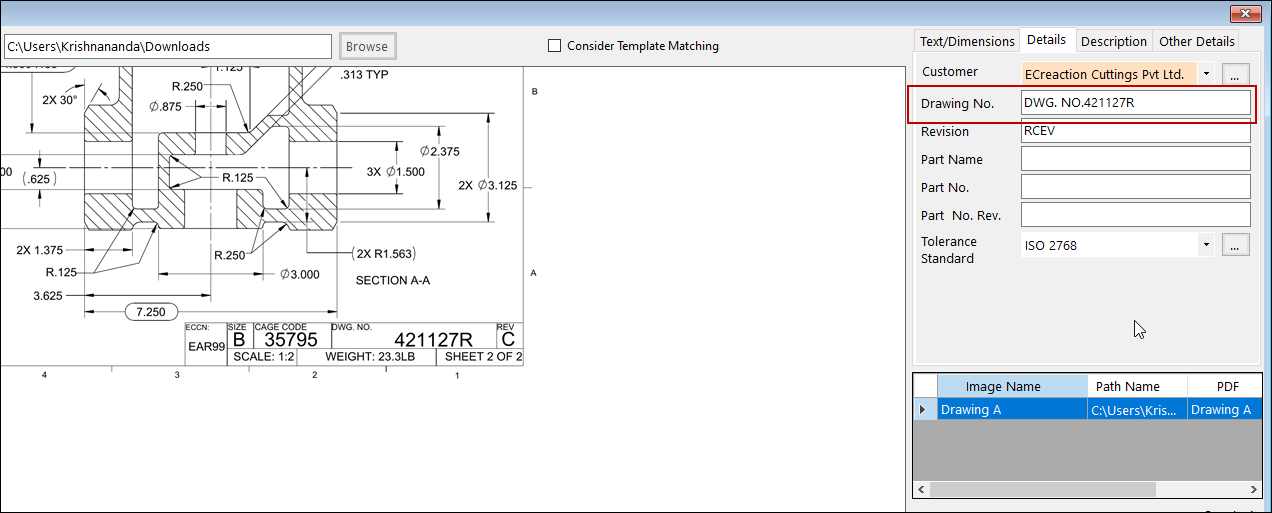Ballooning Software – Viswa IR Gen – Importing a Drawing
Ballooning Software Viswa IR Gen Imports Drawing in PDF File format. It Extracts Title Block Drawing information automatically from Text Searchable PDF.
Import Drawing and Save title block details
Select Drawing in the Main menu to import the required Drawing in the current Viswa IR Gen File.
On the screen that opens, click on the Browse button. Select the Drawing saved as PDF from the system and click Open as shown.

The program will read texts in the PDF and convert the PDF as an image from the selected PDF Drawing. The program will highlight the 4th quadrant image where usually title block information is available.
Go to Details Tab and select the Customer Name as shown below. If the required customer name is not available, click on the triple dotted button beside and add the data.
Click Save.
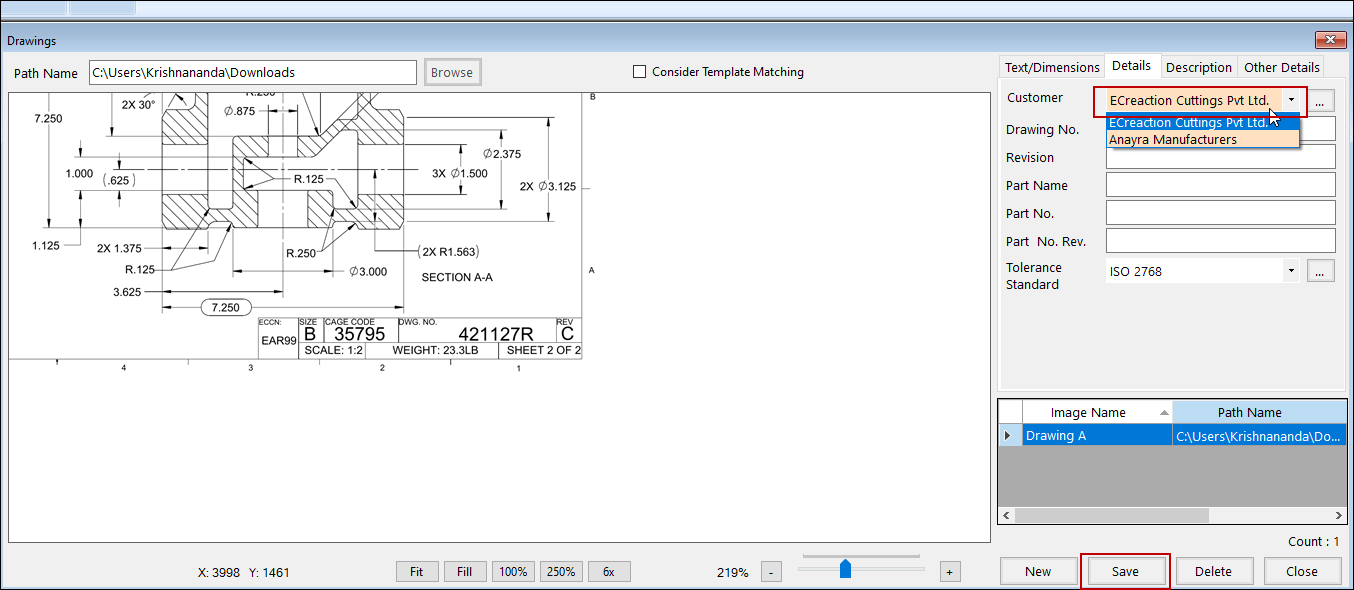
Click on the Zoom control buttons – Fit,Fill, 100%, 250% and 6x to view the Drawing comfortably depending on the requirement. To check the coordinates of any dimension/text, place the cursor at the right point, and the X and Y coordinates of the cursor pointed location will be visible at the bottom of the screen.

To read the data in the title block, follow the below steps.
- Enable the “Consider Title Block” checkbox.
- Click on the Blue column bar as shown in the image and then click on the top left corner of the title block.
- Click on the Blue column bar at the right to capture Right X, Bottom Y values and then click on the bottom right corner of the title block.
- Click Filter.
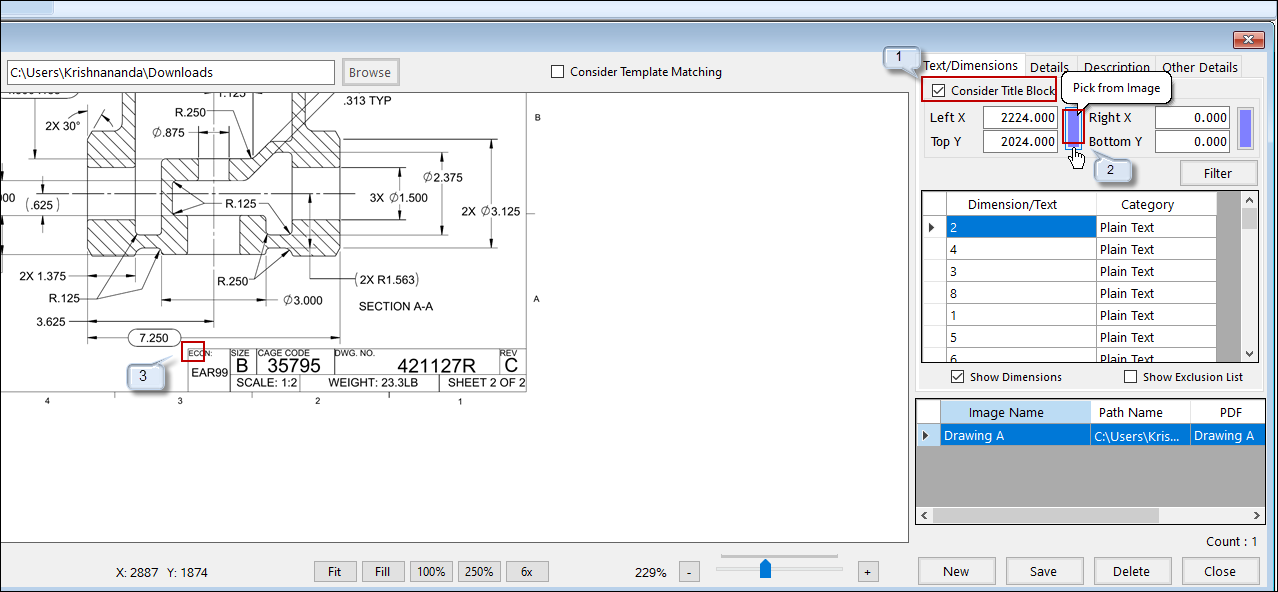
With a click of Filter, data read from the title block will be available in the grid below. Please select the required data and right-click on it.
Among the listed captions, they are Drawing No., Revision, Part Name, Part No., Part No. Rev and Description, choose the proper caption for the selected value.
Click Save.

The program will automatically update saved data in the Details Tab. You can also enter the values manually.